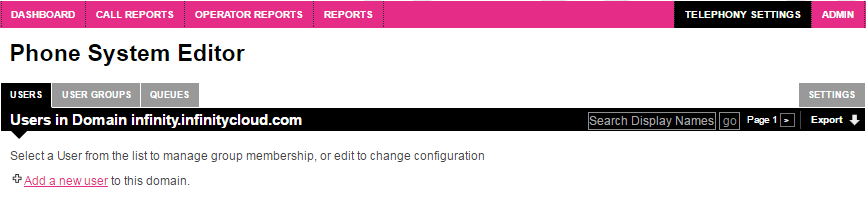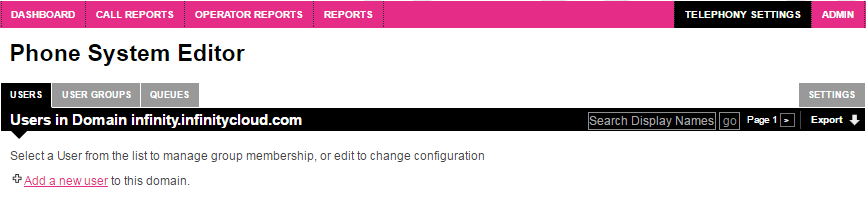Before you start, you will need to know the first and last names of the users, an email address for their voicemails to go to, and preferably their job titles. We recommend having a PBX Users spreadsheet for this.
Count how many users there are on the spreadsheet and obtain randomized passwords online, we recommend using Norton
On the Norton website, select how many passwords you need from the Quantity dropdown, then hit Generate Password(s)
Add a password against each user in a new column on the spreadsheet. These will be used as the their passwords for the PBX

Click on the Users tab
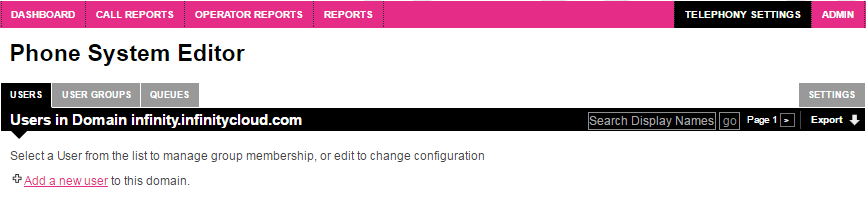
Select Add a new user

- Display Name: This will be shown on the user's phone, e.g. Joe Blogs
- First Name: e.g. Joe
- Last Name: e.g. Bloggs
- User: This is their first and last names in lowercase, with a full stop in-between e.g. joe.blogs
- Password: Enter password from your spreadsheet for that user
- Email Address: This is for where this user's voicemails will be sent to
- Job Name: Optional field, use spreadsheet if applicable
- Department Name: Optional field
- Company Name: Optional field
- Office Name: Optional field
- Extension Number: Choose any unique, 4 digit number that can be used for the user's extension, e.g. 5001
- UK Caller ID: This will be the number they would like to be shown when they make outbound calls to UK or other International numbers, this can be their DDI or a generic group number which callers can then dial back to. Failure to add a number here will prevent outbound calls to the UK or the rest of the world (non-US) from connecting.
- US Caller ID: Not all users will have a US caller ID, however if they do this will be the number they would like to be shown when they make outbound calls to the US, again this can be their DDI or a generic group number which callers can then dial back to. Failure to add a number here will prevent outbound calls to the US from connecting.
- Mobile Number: also known as cell number. Please enter a mobile/cell number if you would like calls to divert to a mobile/cell phone after 20 seconds of ringing the user's DDI.
- To complete the above divert to mobile, please tick Follow to Mobile
- Select Save Changes
- Once the user has been created, click edit next to the user and copy and paste the sip address from the very top bar within that user. Add to a new column in the spreadsheet
- Select Save Changes again
How do I set up users?
We have a PBX Users article dedicated to this which describes how to set up users and their DDIs.
How many users can I have?
As many as you would like. A certain quantity of initial users will be included in your package, additional users will be chargeable. The charges for additional users vary from package to package and are billed pro-rata.
If you would like any additional information regarding costs of our packages, please contact our Support Team.
How do I adjust a PBX user's username?
If a user has a name change, or would like their PBX username to be abbreviated (e.g. from Joseph to Joe), a new PBX user will need to be created and the previous one deleted. It is not possible to modify the username of a PBX user once it has been created.
Important considerations:
- Please ensure that you update the handset config accordingly
- Creating a new user with a new username will create a new SIP address. Please update the SIP address of the user's DDI (designated phone number) in the 'destination' field to match the SIP address of the new PBX user
- You should also update the 'description' field in user's DDI to match the new username
- Add the user to any necessary ring groups. Any queues that the ring groups are attached to will automatically update to include the new user.
If an operator is on a call and they hit the reject button because another call is ringing through, is the caller diverted to voicemail or will the caller continue to ring in the ring group?
If it is ringing to a ring group, it will continue to ring the ring group. If the caller has called the PBX User's DDI, the caller it will be sent to voicemail (if enabled).
How do I set or amend an extension for a user?
This is covered in our PBX Users article which explains how to add/amend an extension as part of the user setup.
I'm played this message when trying to make an outbound call, what does it mean and how do I fix it?
“You are not able to dial this destination because you do not have a suitable outbound Caller ID set. Please contact your administrator for assistance.”
Our research has found that some telephony carriers will not connect phone calls if an outbound Caller ID is not present against the PBX user. To ensure that our clients do not experience this scenario, we have made fulfilment of the outbound Caller ID a mandatory criteria. If this criteria is not fulfilled and an outbound call is attempted, this warning message will be played to the PBX user.
The solution? If a PBX user is likely to call out to UK numbers or any other non-US countries, they will need to fill their UK Caller ID field to be filled. Likewise if a PBX user is likely to call out to US numbers, they will need to fill their US Caller ID field with a US number.
Failure to add any UK or US Caller IDs to the relevant PBX User fields will prevent outbound calls from connecting.